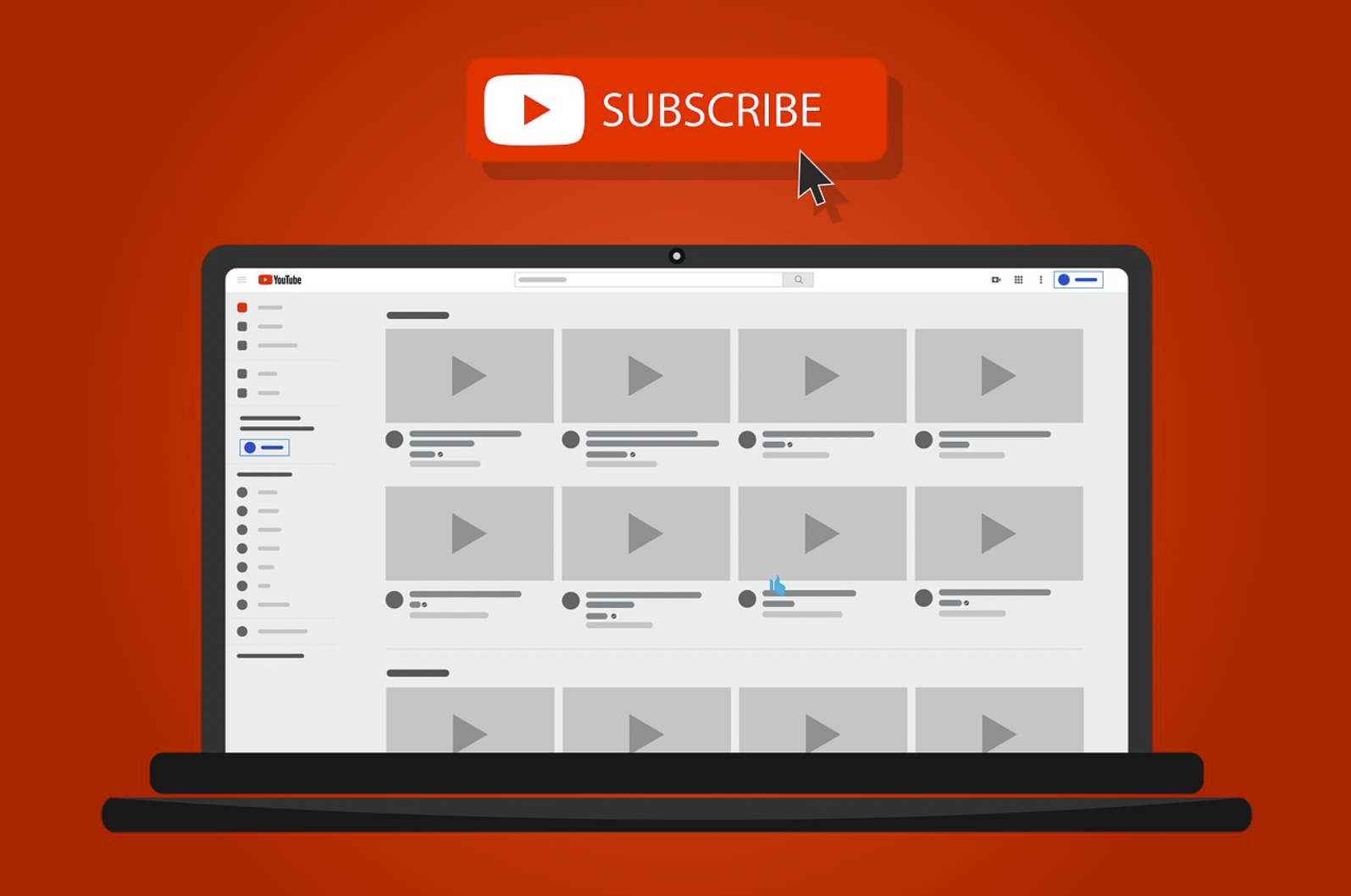
In this article, we’re going to cover how to download YouTube videos for desktop and mobile.
There are a few different ways to do this, and we’ll go over each of them.
For desktop
Common options include:
1. Use a YouTube downloader software
2. Use a browser extension
3. Use a website
4. Use a mobile app
For mobile
Common options include:
1. Use a YouTube downloader app
2. Use a browser extension
3. Use a website
4. Getting the official YouTube Premium. It cost $11.99 per month. You can download and watch videos right to your phone within the YouTube app.
Table of Contents
Best YouTube Downloader Tools
There are many different YouTube downloader tools available, but not all of them are created equal. Here are some of our favorites:
For desktop:
1. 4K Video Downloader
2. YTD Video Downloader
3. ClipGrab
4. Free Studio
5. Freemake Video Converter
6. WinX
7. VDYouTube (i.e., add “vd” before the address; e.g., https://www.vdyoutube.com/watch?v=0bcCob_MFA8)

What Are the Steps for How to Download YouTube Videos?
The steps for how to download YouTube videos will vary depending on which method you’re using.
If you’re using a YouTube downloader software, the first step is to find and install the software. Once you’ve done that, open the program and search for the video you want to download. When you find it, click on the “Download” button. The video will then start downloading onto your computer.
If you’re using a browser extension, the first step is to add the extension to your browser. Once you’ve done that, go to YouTube and search for the video you want to download. When you find it, click on the “Download” button. The video will then start downloading onto your computer.
If you’re using a website, the first step is to find the website. Once you’ve found it, go to YouTube and search for the video you want to download. When you find it, click on the “Download” button. The video will then start downloading onto your computer.
If you’re using a mobile app, the first step is to find and install the app. Once you’ve done that, open the app and search for the video you want to download. When you find it, click on the “Download” button. The video will then start downloading onto your phone or tablet.
How Do You Download YouTube Videos with a Virtual Desktop?
If you want to download YouTube videos with a virtual desktop, the first step is to find and install a virtual desktop program.
Once you’ve done that, open the program and search for the video you want to download. When you find it, click on the “Download” button. The video will then start downloading onto your computer.
How Do You Download YouTube Videos with a VLC Player?
If you want to download YouTube videos with a VLC player, the first step is to find and install the VLC player. Once you’ve done that, open the player and search for the video you want to download. When you find it, click on the “Download” button. The video will then start downloading onto your computer.
How Do You Download a Video from YouTube to MP3?
If you want to download a video from YouTube to MP3, the first step is to find and install an MP3 converter. Once you’ve done that, open the converter and search for the video you want to convert. When you find it, click on the “Convert” button.
The video will then start converting into an MP3 file. Once the conversion is complete, you can download the MP3 file by clicking on the “Download” button.
How Do You Download YouTube Videos on Mobile?
There are a few different ways to download YouTube videos on mobile.
The first way is to use a YouTube downloader app. The second way is to use a browser extension. The third way is to use a website.
Each of these methods has its own set of steps, so be sure to follow the instructions for the method you’re using.
Features to Look for in A YouTube Downloading Tool
When looking for a YouTube downloader tool, there are a few features you should keep in mind:
– Does the tool allow you to download videos in HD quality?
– Does the tool allow you to download videos as MP3s?
– Is the tool easy to use?
– Does the tool have a good reputation?
Choose the File Format & Video Quality
Some of the tools also allow you to download YouTube videos in formats like WMV, MPG, AVI, FLV, MKV, SWF, WEBM, ASF, M2TS, 3GP, 3G2, HTML5, HTML5 WEBM, HTML5 OGG, and more.
You can also choose the video quality of the download. For example, many YouTube videos are available in HD quality (1080p or 720p), and you can choose to download the HD version or a lower quality version.
How Do You Download YouTube Videos Directly?
The answer to that question is a little complicated.
YouTube videos are hosted on Google servers, and the company doesn’t want you downloading them.
This is why there’s no “Download” button on YouTube – Google would rather you watch the videos in their app or on their website.
That said, there are ways to download YouTube videos, and we’ll cover how to do that below.
Just keep in mind that we don’t condone pirating copyrighted material, so be sure to only download videos that you have the rights to.
Method 1: Use a YouTube Downloader Software
There are dozens of different YouTube downloader software programs out there, and most of them are free to use.
Here are a few popular ones:
– YTD Video Downloader
– Freemake Video Downloader
– 4K Video Downloader
– ClipGrab
All of these programs allow you to download YouTube videos in HD quality, and some of them also allow you to download videos as MP3s.
Most of these programs are also very easy to use, and they have good reputations.
Just be sure to read the reviews before you decide on one.
Once you’ve chosen a program, here’s how to use it:
1. Open the program and go to YouTube.com.
2. Find the video you want to download and copy the URL from the address bar.
3. Open the program and click the “Paste URL” button.
4. Choose the file format and quality, and then click “Download.”
5. The video will start downloading, and you can find it in the “Downloads” folder on your computer.
Method 2: Use a Browser Extension
If you don’t want to install any software on your computer, you can use a browser extension instead.
There are a few different browser extensions that allow you to download YouTube videos, but we recommend two in particular:
– Video Downloader Professional for Google Chrome
– Flash Video Downloader for Mozilla Firefox
Both of these extensions are very easy to use, and they allow you to download YouTube videos in HD quality.
Just be sure to install the extension for the browser you’re using.
Here’s how to use them:
1. Open the extension and go to YouTube.com.
2. Find the video you want to download and copy the URL from the address bar.
3. Click the “Download” button on the extension, and then choose the file format and quality.
4. The video will start downloading, and you can find it in the “Downloads” folder on your computer.
Method 3: Use a Website
If you don’t want to install any software or browser extensions, you can use a website instead.
There are a few different websites that allow you to download YouTube videos, but we recommend two in particular:
– KeepVid
– SaveFromNet
Both of these websites are very easy to use, and they allow you to download YouTube videos in HD quality.
Just be sure to read the reviews before you decide on one.
Once you’ve chosen a website, here’s how to use it:
1. Go to the website and find the video you want to download.
2. Copy the URL from the address bar and paste it into the “URL” field on the website.
3. Click the “Download” button, and then choose the file format and quality.
4. The video will start downloading, and you can find it in the “Downloads” folder on your computer.
Is Downloading YouTube Videos Legal?
Downloading YouTube videos is generally considered legal, but there are some gray areas. For example, it’s usually okay to download a video for your own personal use, but it’s not okay to download a video and then upload it to another website.
There are also some copyright issues to consider. For example, it’s usually not okay to download a video that someone else has uploaded without their permission.
And finally, there are some geographical restrictions to consider. For example, some countries don’t allow you to download videos from YouTube at all.
So, before you download any YouTube videos, be sure to do your research and make sure that you’re not breaking any laws.
What is YouTube batch downloading?
Batch downloading is the process of downloading multiple videos from YouTube at the same time. This can be done with a desktop program, a browser extension, or a website.
Batch downloading can be useful if you want to download a lot of videos from YouTube, or if you want to download videos in a specific format or quality.
How do I batch download YouTube videos?
There are a few different ways to batch download YouTube videos:
1. Use a Desktop Program
If you want to batch download YouTube videos on your computer, we recommend using 4K Video Downloader. This program is easy to use, it allows you to download videos in HD quality, and it has a built-in converter that allows you to convert videos to any format.
To use 4K Video Downloader, just follow these steps:
1. Download and install the program on your computer.
2. Open the program and go to YouTube.com.
3. Find the playlist or channel you want to download from, and copy the URL from the address bar.
4. Paste the URL into the “URL” field on 4K Video Downloader, and then click the “Download” button.
5. Choose the file format and quality for each video, and then click the “Download” button again.
6. The videos will start downloading, and you can find them in the “Downloads” folder on your computer.
2. Use a Browser Extension
If you want to batch download videos using a browser extension, we recommend using YouTube Video Downloader. This extension is easy to use and it allows you to download videos in HD quality.
To use YouTube Video Downloader, just follow these steps:
1. Install the extension on your browser.
2. Open YouTube and find the playlist or channel you want to download from.
3. Click the “Download” button next to the video you want to download, and then choose the file format and quality.
4. The video will start downloading, and you can find it in the “Downloads” folder on your computer.
3. Use a Website
If you want to batch download YouTube videos using a website, we recommend using Y2mate. This website is easy to use, it doesn’t require any registration, and it allows you to download videos in HD quality.
To use Y2mate, just follow these steps:
1. Go to the website and find the playlist or channel you want to download from.
2. Copy the URL from the address bar and paste it into the “URL” field on the website.
3. Click the “Download” button, and then choose the file format and quality.
4. The video will start downloading, and you can find it in the “Downloads” folder on your computer.
4. Use an Online Converter
If you want to batch download YouTube videos and convert them to another format, we recommend using OnlineVideoConverter. This website is easy to use, it doesn’t require any registration, and it allows you to convert videos to any format.
To use OnlineVideoConverter, just follow these steps:
1. Go to the website and find the playlist or channel you want to download from.
2. Copy the URL from the address bar and paste it into the “URL” field on the website.
3. Click the “Start” button, and then choose the file format and quality.
4. The video will start downloading, and you can find it in the “Converted” folder on your computer.
5. Download the Videos Manually
If you want to batch download YouTube videos without using any software or extensions, we recommend using YouTube-dl. This is a free and open source program that allows you to download videos in HD quality.
To use YouTube-dl, just follow these steps:
1. Go to the website and find the playlist or channel you want to download from.
2. Copy the URL from the address bar and paste it into the “URL” field on YouTube-dl.
3. Click the “Download” button, and then choose the file format and quality.
4. The video will start downloading, and you can find it in the “Downloads” folder on your computer.
So there are a few different ways that you can batch download YouTube videos on your computer.
We recommend using 4K Video Downloader, because it’s easy to use and it allows you to download videos in HD quality.
You can also use a browser extension or a website to download videos, or you can use an online converter to convert them to another format.
And finally, if you don’t want to use any software or extensions, you can use YouTube-dl to download the videos manually.
What music can I use when creating YouTube videos?
There are a few different options when it comes to choosing music for your YouTube videos. You can use royalty free music, you can use Creative Commons music, or you can use commercial music.
If you want to use royalty-free music, we recommend using sites like Incompetech or PremiumBeat.
These sites have a large selection of high-quality tracks that you can use in your videos without worrying about copyright infringement.
If you want to use Creative Commons music, we recommend using sites like SoundCloud or Free Music Archive.
These sites have a large selection of tracks that are released under a Creative Commons license, which means that you can use them in your videos as long as you give credit to the artist.
Frequently Asked Questions (FAQ)
Can you download a video file from YouTube?
Yes, you can download videos from YouTube using a number of different methods.
You can use a website like Y2mate or OnlineVideoConverter, you can use a browser extension like 4K Video Downloader, or you can use a program like YouTube-dl.
Can I convert a video file to another format?
Yes, you can convert video files to other formats using an online converter like OnlineVideoConverter.
This website allows you to convert videos to any format, and it doesn’t require any registration.
Do I need to give credit to the artist if I use Creative Commons music?
Yes, if you use music that is released under a Creative Commons license, you need to give credit to the artist.
This is required by the license agreement, and it’s a way of thanking the artist for their work.
What is royalty-free music?
Royalty-free music is music that you can use in your videos without worrying about copyright infringement.
This type of music is typically available from a number of different websites, and it’s often high-quality.
What is Creative Commons music?
Creative Commons music is music that is released under a Creative Commons license.
This type of license allows you to use the music in your videos as long as you give credit to the artist. You can find this type of music on websites like SoundCloud and Free Music Archive.
Can I download a video from YouTube if it’s not available in my country?
Yes, you can download videos from YouTube using a VPN. A VPN will allow you to connect to a server in another country, and this will change your IP address. This means that you’ll be able to access websites and content that are blocked in your country.
We recommend using NordVPN, because it’s fast, reliable, and it has a large selection of servers. You can get a 3-year subscription for just a few dollars per month.
How to Download YouTube Videos: Final Thoughts
As you can see, there are a few different ways to download YouTube videos.
Which method you use is up to you, but we recommend using a software program like YTD Video Downloader or 4K Video Downloader.
These programs are easy to use, they allow you to download videos in HD quality, and they have good reputations.


![Backwards 3: How to Type "Ɛ" [EASY]](https://softwareblade.com/wp-content/uploads/2022/02/Screen-Shot-2022-02-19-at-9.03.25-PM-150x150.png)