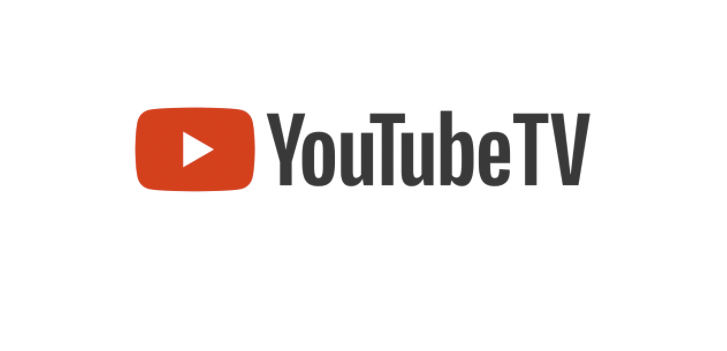
YouTube TV is a streaming television service that offers live TV, video on-demand, and cloud DVR. It has more than 85 television networks, including the Big Three broadcast networks, PBS (in most markets), and ESPN.
It is owned by YouTube, a subsidiary of Google. It is only available in the United States. It is a common competitor to Roku, Sling TV, and Fubo streaming services.
YouTube TV can be streamed on YouTube.com, Amazon Firestick, Roku, and Sling TV streaming devices. YouTube TV is $65 per month with no contract required.
YouTube TV’s cloud DVR with unlimited storage space. It also does not have any commercials.
Is YouTube TV a great choice?
YouTube TV is a great choice for those looking for a live television service without contracts or commercials.
The family plan allows for up to six accounts which can be a great deal for families. Those living outside of the US will need to look for another streaming service.
YouTube TV offers a seven-day free trial so potential customers can try it before they buy it. YouTube TV is $65 per month with no contract required. YouTube TV has a one-month minimum commitment when signing up. After the first month, YouTube TV can be canceled at any time.
How to get YouTube TV on Amazon Firestick
To get YouTube TV on an Amazon Firestick, the YouTube TV app must be installed. The YouTube TV app can be found in the Amazon App Store. To install the YouTube TV app, go to the home screen of the Amazon Firestick and select ‘Apps’. Under ‘Apps & Games’, select ‘Get More Apps’.
Type ‘YouTube’ in the search bar and then select YouTube TV from the list of results.
Tap ‘Download’ and then tap ‘Open’.
The YouTube TV app will open and users can sign in with their YouTube account information.
How to get YouTube TV on Roku
To get YouTube TV on a Roku, the YouTube TV app must be installed. The YouTube TV app can be found in the Roku Channel Store. To install the YouTube TV app, open the Roku Channel Store and type ‘YouTube’ in the search bar. Select YouTube TV from the list of results.
Tap ‘Add Channel’ and then tap ‘Yes’ when prompted to add YouTube TV to your home screen.
The YouTube TV app will be added to your home screen and can be opened by selecting it. YouTube TV can be used with a Roku account or a Google account.


![Backwards 3: How to Type "Ɛ" [EASY]](https://softwareblade.com/wp-content/uploads/2022/02/Screen-Shot-2022-02-19-at-9.03.25-PM-150x150.png)