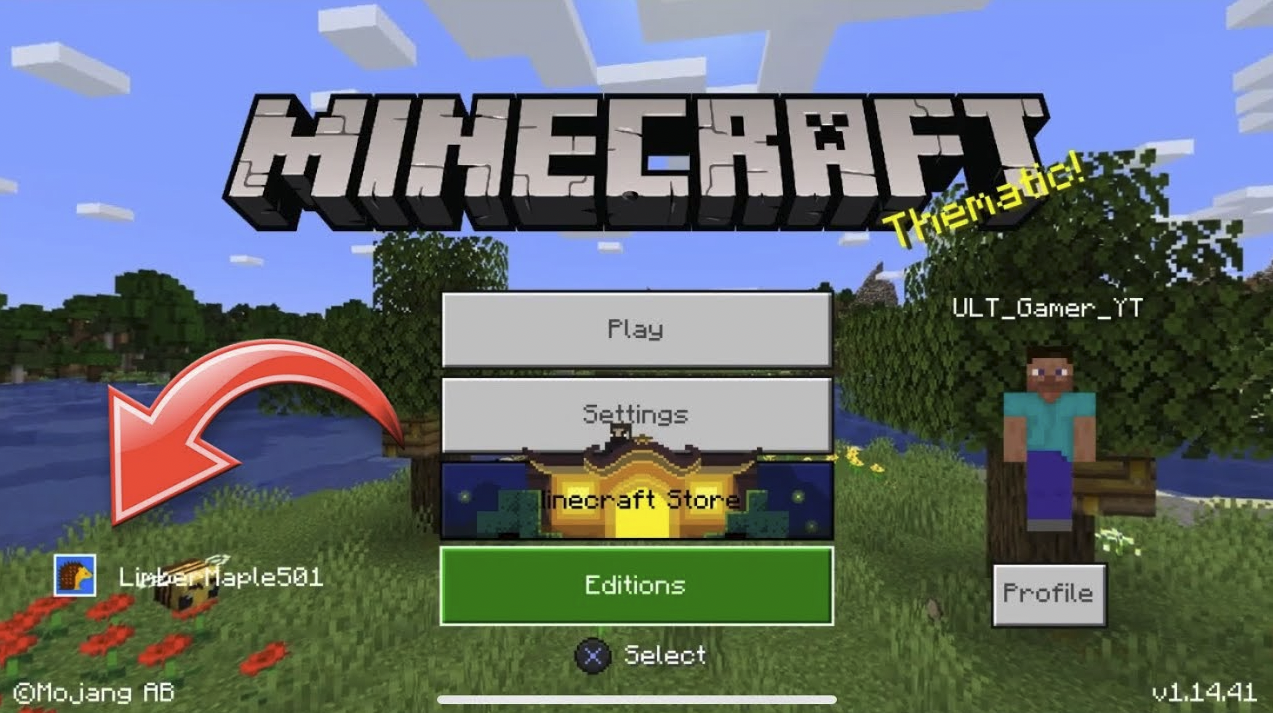
In this article, we cover how to link your Microsoft account to Minecraft PS4 and Xbox.
We’ll also provide troubleshooting tips in case you run into any problems.
If you’re playing Minecraft on your PlayStation 4 or Xbox One, you can link your Microsoft account to your console.
This will allow you to access your saved worlds and skins on any supported device. You can also use your Microsoft account to make in-game purchases.
How to link your Microsoft account to Minecraft PS4 and Xbox
To link your Microsoft account to Minecraft:
1. On your PlayStation 4 or Xbox One, open the Minecraft game.
2. Select the Play button on the main screen.
3. Select Change Profile > Sign In from the options menu.
4. Select Microsoft from the list of sign-in options.
5. Enter your Microsoft account email address and password, then select Sign In.
6. If you’re prompted, enter the security code from your Microsoft account email address.
7. Select Allow to confirm that you want to link your accounts.
8. You’ll be taken back to the game where you can start playing with your Microsoft account linked.
Troubleshooting tips
If you’re having trouble linking your Microsoft account to Minecraft, here are a few things you can try:
- Make sure you’re using the correct email address and password for your Microsoft account.
- If you have two-factor authentication enabled on your Microsoft account, make sure you have the latest security codes.
- Check that your PlayStation 4 or Xbox One is connected to the internet.
- Restart the Minecraft game and try again.
- If you’re still having trouble, you can contact Microsoft support for help.
We hope this article helped you link your Microsoft account to Minecraft PS4 and Xbox.
Below is also a helpful YouTube tutorial on the subject:


![Backwards 3: How to Type "Ɛ" [EASY]](https://softwareblade.com/wp-content/uploads/2022/02/Screen-Shot-2022-02-19-at-9.03.25-PM-150x150.png)