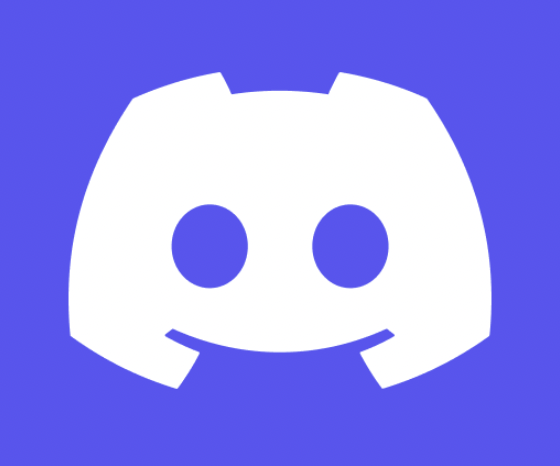
Discord is a VoIP application that allows gamers to connect with each other for gaming purposes. It’s a great platform for streaming games and sharing your gaming experience with others.
Discord streaming has been available since late-2019.
In this article, we’ll show you how to stream on Discord so you can share your gaming sessions with your friends.
Table of Contents
Setting Up Your Discord Server
In order to stream on Discord, you’ll need to have a Discord server set up. If you don’t have one already, you can create one for free.
Once you have a server set up, you’ll need to invite your friends to it so they can join in on the fun.
To set up your Discord server, open the Discord app and click on the “Servers” tab. Then, click the “Create a Server” button.
Enter a name for your server and select a region. Finally, click the “Create” button.
Once your server is set up, you’ll need to invite your friends to it.
To do this, click on the “Invite People” button in the “Server Settings” tab. Enter your friends’ Discord user names in the “Invite People” field and click the “Send Invites” button.
Enabling Streamer Mode
Discord has a built-in feature called Streamer Mode that makes it easy to share your gaming experience with others.
To enable Streamer Mode, open the Discord app and click on the “User Settings” cog in the bottom left corner of the window.
Then, click on the “Voice & Video” option in the left sidebar.
In the “Advanced Settings” section, toggle the “Enable Quality of Service High Packet Priority” option to ON. This will reduce lag and improve voice quality while you’re streaming.
Finally, toggle the “Enable Streamer Mode” option to ON. This will hide sensitive information from your screen so your viewers don’t see it.
Now that Streamer Mode is enabled, you’re ready to start streaming on Discord.
Configuring Your Game Settings
Before you start streaming, you’ll need to make sure your game settings are configured correctly. First, open the game you want to stream and go to its settings menu. Then, adjust the following settings:
– Resolution: Set this to your monitor’s native resolution.
– Field of View: Set this to 90 degrees.
– Aspect Ratio: Set this to 16:9.
– Frame Rate Limit: Set this to 60 FPS.
– Graphics Quality: Set this as high as possible.
These settings will give your viewers the best possible experience while you’re streaming.
How to Livestream on Discord
Starting Your Stream
Once your game is set up and you’re ready to start streaming, open the Discord app and click on the “User Settings” cog in the bottom left corner of the window.
Then, click on the “Voice & Video” option in the left sidebar. In the “Output Device” dropdown menu, select your headset or speakers.
Now, click on the “Output Volume” slider and drag it to the right until it’s at 100%. This will ensure that your voice is loud enough for your viewers to hear.
Finally, click on the “Start Streaming” button. A new window will open where you can choose which game to stream. Select the game you want to stream and click the “Start Streaming” button.
You should now be live on Discord! To end your stream, simply click the “Stop Streaming” button in the top left corner of the window.
And that’s all there is to streaming on Discord! By following these steps, you’ll be able to share your gaming experience with your friends in no time.
How to Increase Your Viewership on Discord
If you want to grow your Discord streaming audience, there are a few things you can do. First, make sure to stream regularly and let your viewers know when you’ll be live. This will help build up a loyal following.
You can also join Discord servers related to the games you’re streaming.
This is a great way to meet new people and find potential viewers. Finally, promote your Discord stream on social media and other gaming platforms.
By doing these things, you’ll be well on your way to becoming a popular Discord streamer.
Make Money Through Your Discord Server
If you’re looking for ways to monetize your Discord server, there are a few options available to you. One option is to run ads on your server.
To do this, you’ll need to sign up for a Discord partner account. Once you’re approved, you’ll be able to run ads on your server and earn money from them.
Another option is to set up a donation system on your server. You can do this by creating a PayPal.me link or setting up a Patreon page.
By doing this, your viewers will be able to donate money to you which you can then use to support your server.
Finally, you can sell products or services through your Discord server.
This could include things like digital goods, physical merchandise, or even services like coaching. If you have something to offer, there’s a good chance someone out there is willing to pay for it.
By taking advantage of these monetization options, you can earn money from your Discord server and use it to support your community.
A lot of this follows the same principles as monetizing any digital assets, including a blog.
Related: How to Monetize a Blog in 2024
How to Stream on Discord – FAQs
How do I start streaming on Discord?
To start streaming on Discord, you’ll need to enable Streamer Mode in your user settings.
Once that’s done, you can start your stream by clicking the “Start Streaming” button in the “Voice & Video” section of your settings.
How do I configure my game settings for streaming on Discord?
Before you start streaming, you’ll need to make sure your game settings are configured correctly. First, open the game you want to stream and go to its settings menu.
Then, adjust the following settings: Resolution, Field of View, Aspect Ratio, Frame Rate Limit, and Graphics Quality. These settings will give your viewers the best possible experience.
How many people can watch my Discord stream?
There is no limit to the number of people who can watch your Discord stream.
However, the quality of your stream may decrease as more people join.
What games can I stream on Discord?
You can stream any game that you want on Discord. However, some games are more popular than others.
Some of the most popular games to stream on Discord include League of Legends, Fortnite, and Overwatch.
Live Streaming on Discord – 5 Things You Should Know
Summary – How to Stream on Discord
Discord is a popular voice and text chat app for gamers that lets you easily share your gaming experience with others. To start streaming on Discord, you’ll need to enable Streamer Mode in your user settings. Once that’s done, you can start your stream by clicking the “Start Streaming” button in the “Voice & Video” section of your settings.
Configure your game settings for streaming by adjusting the following settings: Resolution, Field of View, Aspect Ratio, Frame Rate Limit, and Graphics Quality.
You can stream any game that you want on Discord, but some games are more popular to stream than others. The most popular games to stream on Discord include League of Legends, Fortnite, and Overwatch.
Discord is a great platform for streaming your favorite games. By following the steps in this guide, you’ll be able to start streaming in no time.
Additionally, make sure to take advantage of the monetization options available to you so you can earn money from your server.
To monetize your Discord server, you can run ads, set up a donation system, or sell products and services.


![Backwards 3: How to Type "Ɛ" [EASY]](https://softwareblade.com/wp-content/uploads/2022/02/Screen-Shot-2022-02-19-at-9.03.25-PM-150x150.png)