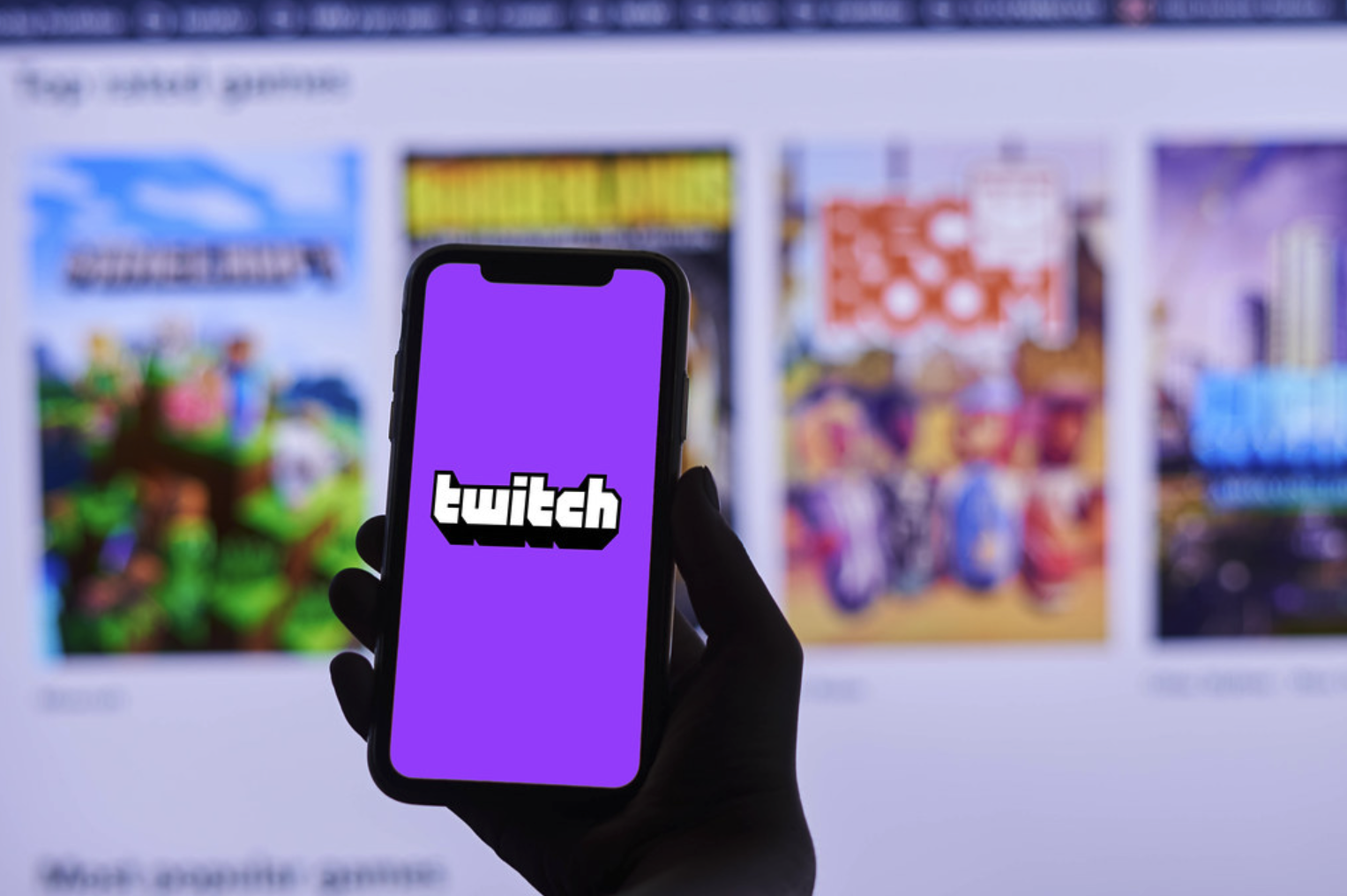
Twitch is a massive platform in the online streaming industry, popular among gamers and everyone who wants to live stream their activities.
Twitch has over 1 billion site visitors per month. There are more than 100 million unique Twitch creators on the site each month.
YouTube has done well in all verticals when it comes to video hosting, with some channels like PewDiePie becoming among the world’s most popular. But Twitch has found its groove among gamers.
Anyone can stream from Twitch no matter what it is:
- gaming
- cooking
- painting
- trading
- playing music
All you need is a mobile phone, laptop, desktop, or other internet-connected device and you can start streaming from Twitch.
This article will take you through the process of how to stream on Twitch.
Table of Contents
Twitch Overview
Twitch is a live streaming video platform that was originally designed for gamers to share their gaming experiences with others online.
Now, however, people use Twitch to live stream all sorts of activities, from cooking and painting to playing music and even trading.
The platform was founded by Justin Kan in 2011 and gained nearly 50 million unique visitors by the end of 2013.
Amazon acquired the platform by August 2014. It continued to grow massively with 60 million users by 2016, rising to 140 million unique visitors every month in 2020 before exploding even higher today.
In 2022, it’s one of the largest streaming services on the internet.
Why Stream on Twitch?
Twitch has a few key features that make it an attractive platform for live streamers.
First, the Twitch community is very engaged. There are viewers who spend hours on the site every day watching their favorite streams. This can be beneficial for those who are just starting out because there is already an audience to watch your stream.
Second, Twitch offers a variety of ways to monetize your channel. You can use donations, subscriptions, and advertisements to generate income from your channel.
Third, Twitch has a partnership program that allows you to earn revenue from your channel if you meet certain criteria. This can be a great way to earn extra income from your live streams.
Fourth, Twitch has a variety of tools and resources available to help you grow your channel. You can use their chat bots, overlays, and extensions to make your stream more interactive and engaging.
Finally, Twitch has a very active and helpful community. There are forums and discussions where you can ask questions and get advice from other streamers.
Getting Started With Twitch
First, you need a desktop computer or a laptop with an internet connection.
You will also need a webcam and microphone so that your viewers can see your game recording and hear you.
Now that you know a little bit more about Twitch and why you should consider streaming on the platform, let’s go over how to actually start live streaming on Twitch.
#1 Create your account
The first step is to create a Twitch account. You can do this by going to the Twitch website and clicking on the sign-up button in the top right-hand corner.
Once you have created your account, you will need to download streaming software.

#2 Download streaming software
There are many different pieces of software that you can use, but OBS Studio is a popular one. It is free to download and use, and it is very user-friendly.
- Once you have downloaded and installed OBS Studio, open the program and click on the “Settings” button. In the “Settings” window, click on the “Stream” tab.
- In the “Stream Type” drop-down menu, select “Twitch”.
- In the “Server” drop-down menu, select the server that is closest to you.
- In the “Stream Key” field, enter your Twitch stream key. You can find this by logging into your Twitch account and going to the “Dashboard”.
- Click on the “Show Key” button and copy and paste the key into OBS Studio.
- Click on the “Apply” button and then click on the “OK” button.
#3 Set up your webcam and microphone
The next step is to set up your webcam and microphone so that your viewers can see and hear you.
- To do this in OBS Studio, click on the “+” button in the “Sources” window and select “Video Capture Device”.
- In the “Properties” window, give your webcam a name in the “Device” field.
- Then, select your webcam from the “Device” drop-down menu and click on the “OK” button.
- To add your microphone, click on the “+” button in the “Sources” window again and select “Audio Input Capture”.
- Give your microphone a name in the “Device” field.
- Then, select your microphone from the “Device” drop-down menu and click on the “OK” button.
You should now see your webcam and microphone in the “Sources” window.
- To preview how your stream will look, click on the “Start Streaming” button in the bottom right-hand corner of OBS Studio.
Once you are happy with how your stream looks, click on the “Stop Streaming” button and then click on the “Settings” button.
#4 Configure your settings
- In the “Settings” window, click on the “Output” tab.
- Make sure that the “Output Mode” is set to “Advanced”.
- Under the “Advanced Output Settings” heading, set the “Bitrate Mode” to “CBR”.
- Then, set the “Bitrate” to “3500”.
You can also experiment with different bitrates to see what works best for you.
- Click on the “Apply” button and then click on the “OK” button.
Your stream is now all set up and ready to go!
When you are ready to start streaming, simply click on the “Start Streaming” button in OBS Studio and you will be live on Twitch!
Increase Your Twitch Viewership

Now that you know how to stream on Twitch, it’s time to start working on building your audience.
Here are a few tips to help you get started:
Be consistent
One of the best ways to grow your audience is to be consistent with your streams.
Try to stream at the same time each day or week so that your viewers know when to expect you.
Interact with your viewers
Another great way to grow your audience is to interact with your viewers.
This can be done by talking to them in the chat, responding to their comments, and playing games with them.
Promote your stream
Promoting your stream is also important.
You can do this by sharing your stream on social media, participating in online communities related to your niche, and reaching out to other streamers.
Be patient
Growing an audience takes time, so be patient and keep at it!
Monetize Your Streams
Once you have built up a decent following, you may be wondering how you can start making money from your streams.
Here are a few options:
Ads
One way to make money from your Twitch stream is to run ads.
To do this, you need to be a Twitch Partner.
Once you are a Partner, you can apply to run ads on your channel. If approved, Twitch will run pre-roll or mid-roll ads on your channel and you will earn revenue based on how many people view the ad.
Subscriptions
Another way to make money on Twitch is through subscriptions.
Viewers can subscribe to your channel for $4.99/month or $9.99/month. As a Twitch Partner, you will earn a share of the revenue from your subscribers.
Donations
You can also accept donations from your viewers.
There are a few different ways to do this, but the most popular method is through PayPal.
You can set up a donate button on your PayPal account and then link it to your Twitch channel. Viewers can then donate money to you through PayPal.
Sponsorships
If you have a large following, you may be able to get sponsors for your channel.
Sponsorships are usually in the form of product placements or direct advertisements.
You can contact companies that are relevant to your niche and see if they are interested in sponsoring your channel.
What do I need to start streaming on Twitch?

You will need an internet-connected devlce, such as your mobile phone, laptop, or desktop.
Additionally, you will need the following:
- A webcam and/or microphone
- OBS Studio (download for free at obsproject.com)
- A Twitch account (create one for free at twitch.tv)
- Adobe Flash Player (download for free at adobe.com)
- An internet connection with a minimum download speed of 3 Mbps and an upload speed of 0.75 Mbps
How do I start streaming on Twitch? (Summary)
1. Create a Twitch account
2. Download OBS Studio
3. Install Adobe Flash Player
4. Configure your settings in OBS Studio
5. Start streaming!
How to Stream on Twitch – FAQS
Can you make money streaming on Twitch?
Absolutely, there are a few ways that you can make money streaming on Twitch.
You can run ads, accept donations, or get sponsorships from companies.
Do I need a webcam to stream on Twitch?
No, but it is recommended as it helps people connect with you and your content.
What type of internet connection do I need to stream on Twitch?
You will need an internet connection with a minimum download speed of 3 Mbps and an upload speed of 0.75 Mbps.
How long should my stream be?
There is no set amount of time that your stream should be, but it is generally recommended to stream for at least 2 hours.
This gives you enough time to build up an audience and interact with them.
What if I don’t have any followers?
Don’t worry, everyone starts out with 0 followers.
The important thing is to keep streaming and promoting your content. Over time, you will build up a following.
How do I get started streaming?
The first thing you need to do is create a Twitch account.
Then, download OBS Studio and install Adobe Flash Player.
Finally, configure your settings in OBS Studio and start streaming!

Conclusion – How to Stream on Twitch
In this article, we covered how to stream on Twitch. We also discussed how you can make money from your streams and what you need to get started.
Growing your audience takes time and it takes skills and hard work. However, if you keep at it, you can become a successful Twitch streamer!


![Backwards 3: How to Type "Ɛ" [EASY]](https://softwareblade.com/wp-content/uploads/2022/02/Screen-Shot-2022-02-19-at-9.03.25-PM-150x150.png)